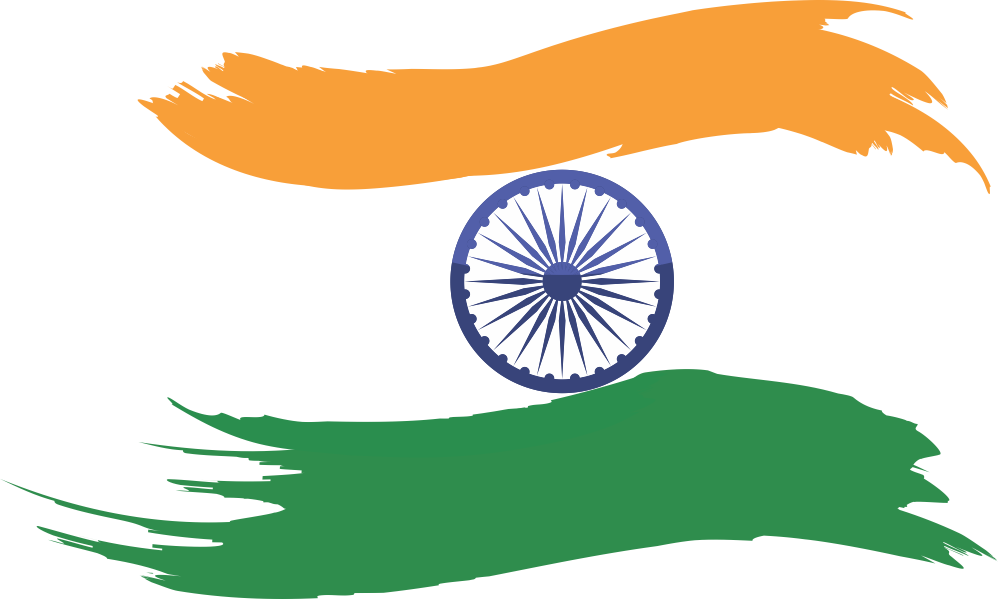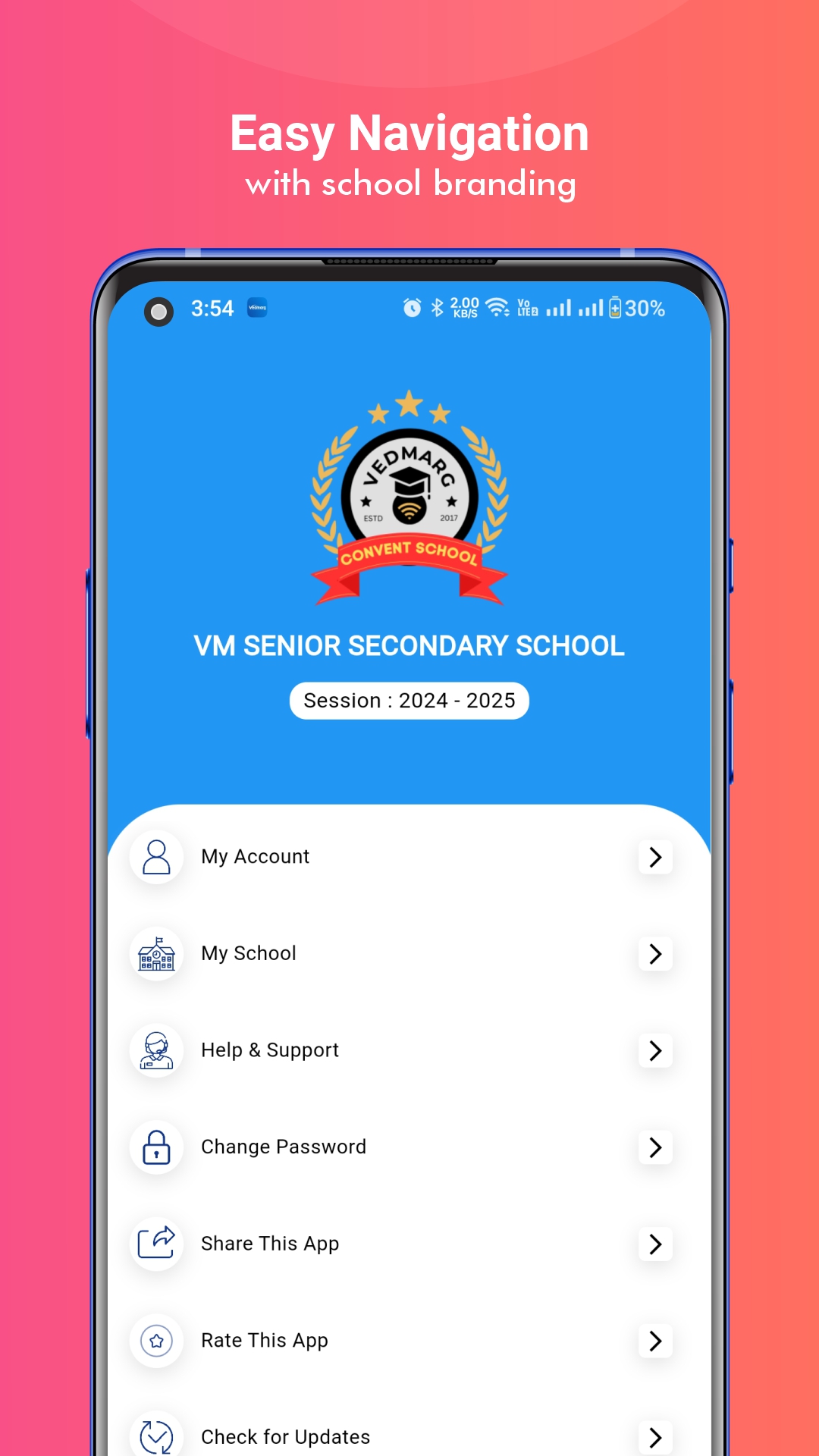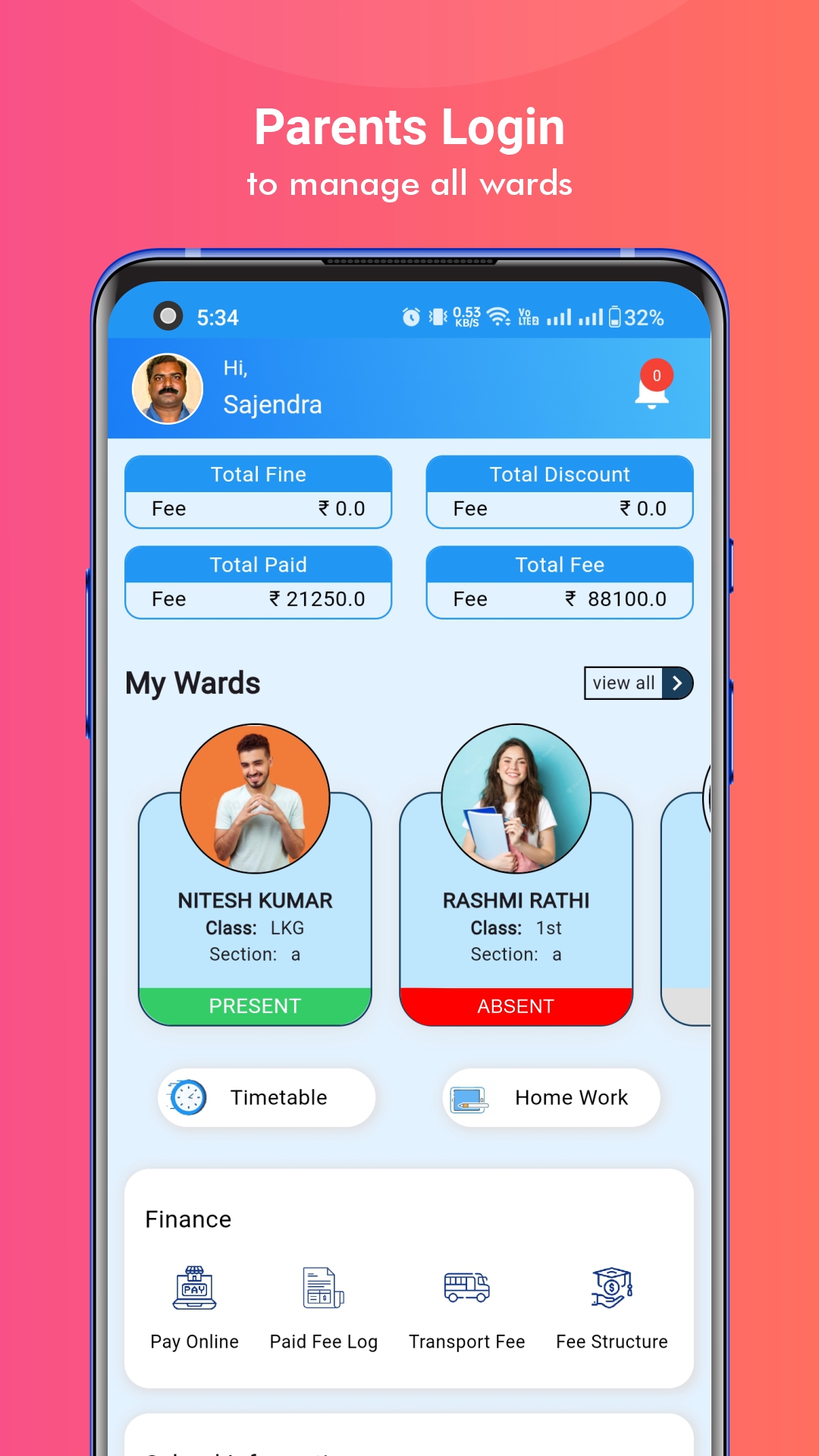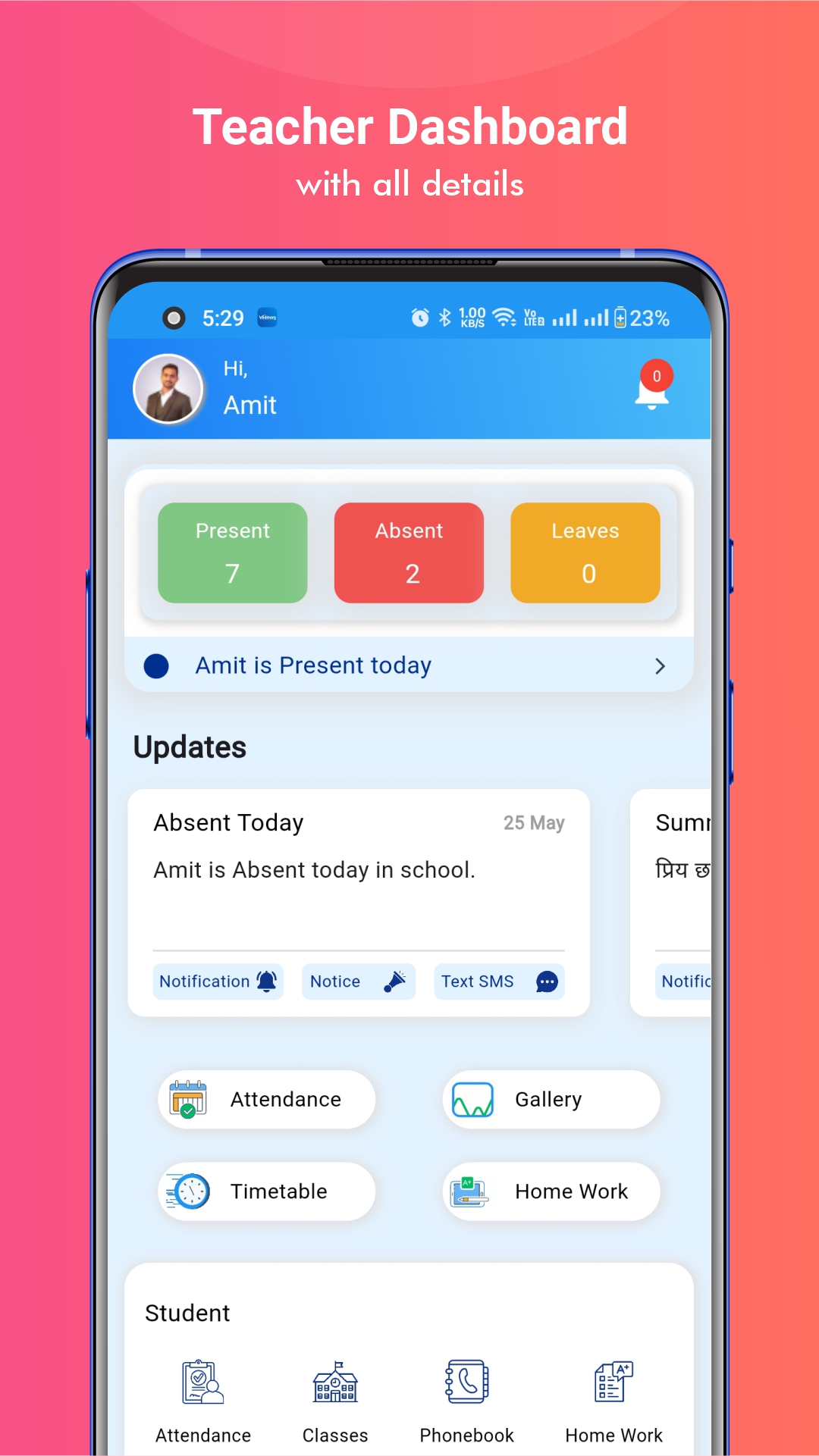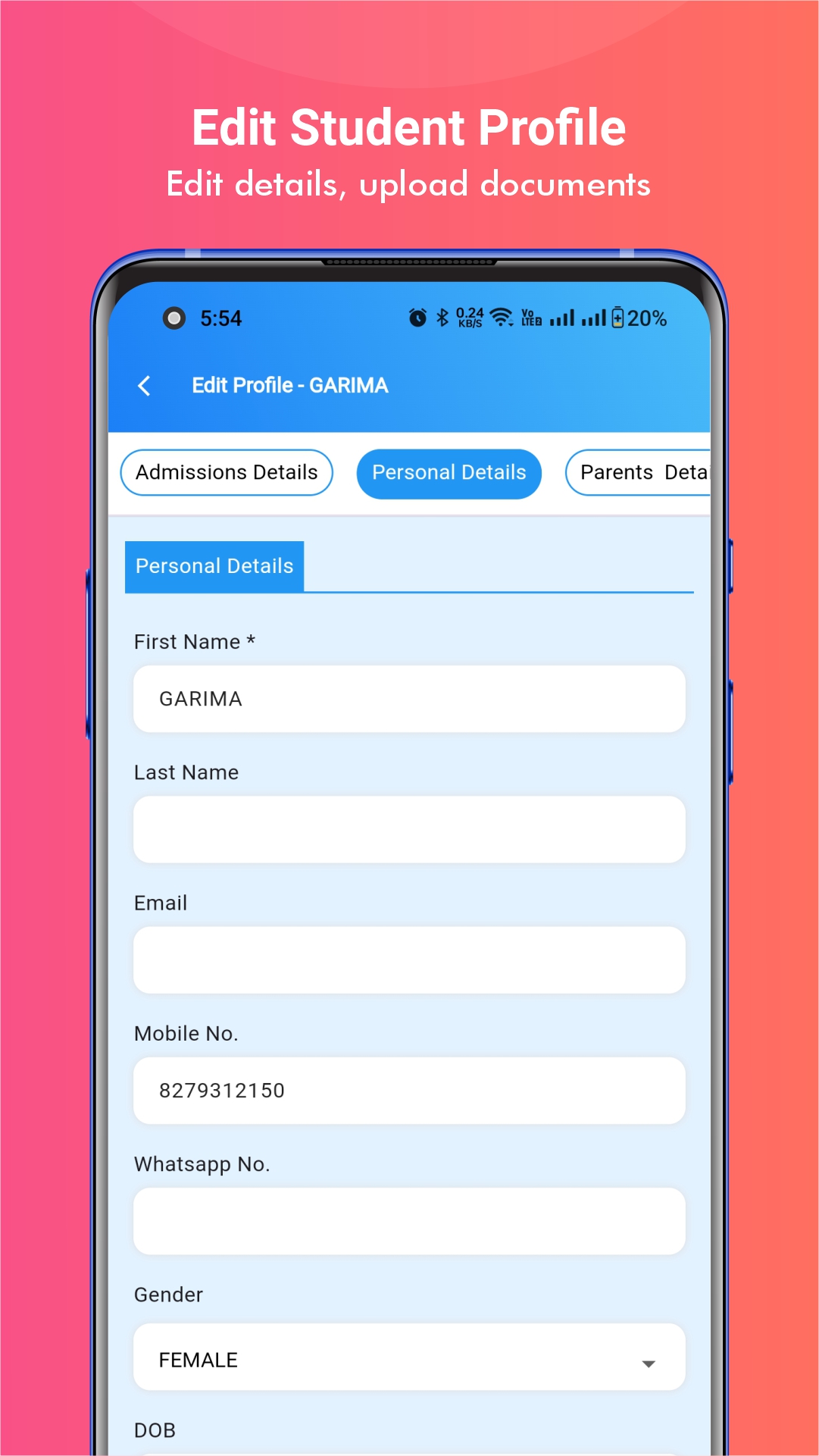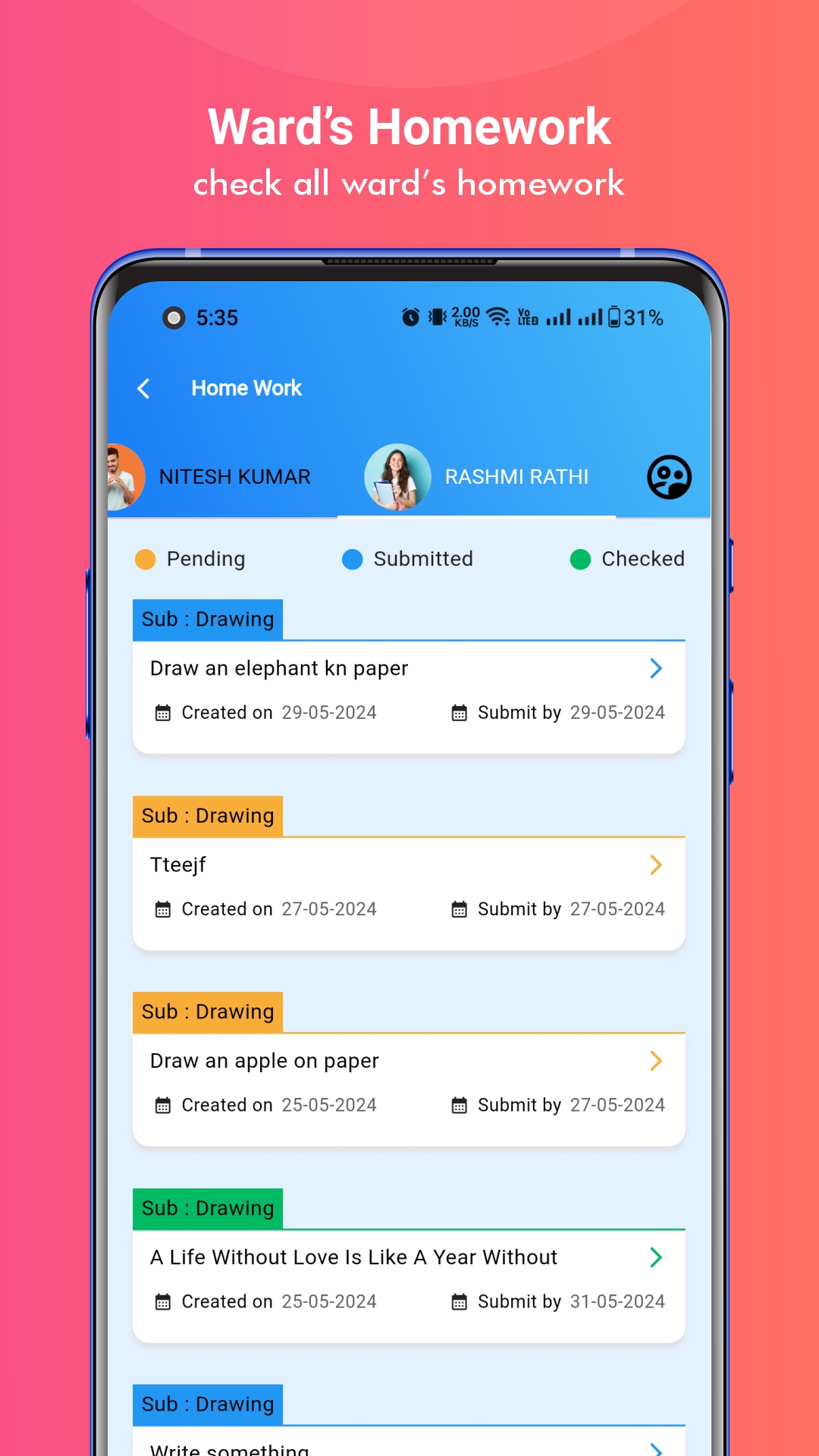Important Topics
Vedmarg ERP provides a smart and automated HR & Payroll Software designed to streamline staff management for schools, colleges, and educational institutions. With features like biometric attendance integration, automated salary processing, leave and shift management, PF/ESI calculations, and compliance-ready payroll reports, Vedmarg helps institutions save time and avoid manual errors.
HR & Payroll Software For College, School and Institute
The software ensures smooth HR operations by maintaining accurate employee records, generating payslips instantly, and simplifying monthly payroll tasks. With a user-friendly dashboard and powerful automation tools, Vedmarg is one of the best HR & Payroll solutions for educational institutes looking to improve efficiency and accuracy.
![1 - HR Payroll Management - Setup, Features, & Use Cases [Complete Guide] Payroll software](https://vedmarg.com/wp-content/uploads/2025/07/1.png)
Here is the step by step instructions to understand how it will work:
Create Salary Structures for Teachers & Employees
By default you will see these pre-defined components, you can change as per your salary components. You might have seen these components like Basic, HRA, PF etc that are common salary components used to calculate the salary and generate salary slip. The Basic is the main component that others work on. It’s also used to make deductions. You can add any number of components you have in your organization.
In the Basic Components dropdown, you should select the Basic component to make deductions for absent & late because Basic is the fixed salary for any employee.
![2 - HR Payroll Management - Setup, Features, & Use Cases [Complete Guide] Employee salary management in payroll software](https://vedmarg.com/wp-content/uploads/2025/07/2.png)
Example of salary structures:
![3 - HR Payroll Management - Setup, Features, & Use Cases [Complete Guide] Automated payroll software solution](https://vedmarg.com/wp-content/uploads/2025/07/3.png)
![4 - HR Payroll Management - Setup, Features, & Use Cases [Complete Guide] Monthly pay slip generation with payroll software](https://vedmarg.com/wp-content/uploads/2025/07/4.png)
Salary Structure Setting
You have to update the setting and select the options as you want. Once you update the setting, the salary will generate automatically on the selected day of the month.
![5 - HR Payroll Management - Setup, Features, & Use Cases [Complete Guide] Salary Management Software](https://vedmarg.com/wp-content/uploads/2025/07/5.png)
![6 - HR Payroll Management - Setup, Features, & Use Cases [Complete Guide] HR and payroll software system](https://vedmarg.com/wp-content/uploads/2025/07/6.png)
You have to update the options for the pay slip like what option you want to hide, you can select there.
![7 - HR Payroll Management - Setup, Features, & Use Cases [Complete Guide] Payroll processing software](https://vedmarg.com/wp-content/uploads/2025/07/7.png)
Create Salary Deduction Policy
Click on the + icon and you will see this popup. Enter the policy name and select Applies to.
![8 - HR Payroll Management - Setup, Features, & Use Cases [Complete Guide] Tax calculation using payroll software](https://vedmarg.com/wp-content/uploads/2025/07/8.png)
You can create policies for specific roles as well.
Example of leave policy:
![9 - HR Payroll Management - Setup, Features, & Use Cases [Complete Guide] Employee leave integrated with payroll software](https://vedmarg.com/wp-content/uploads/2025/07/9.png)
Another example of leave policy
![10 - HR Payroll Management - Setup, Features, & Use Cases [Complete Guide] Cloud-based payroll software demo](https://vedmarg.com/wp-content/uploads/2025/07/10.png)
![11 - HR Payroll Management - Setup, Features, & Use Cases [Complete Guide] 11 - HR Payroll Management - Setup, Features, & Use Cases [Complete Guide]](https://vedmarg.com/wp-content/uploads/2025/07/11.png)
Create Leave Types
Click on the + icon, you will see this popup. You can now create separate leave types for staff and students based on gender.
![12 - HR Payroll Management - Setup, Features, & Use Cases [Complete Guide] Payroll software for small businesses](https://vedmarg.com/wp-content/uploads/2025/07/12.png)
When you select Staff you’ll see these fields
![13 - HR Payroll Management - Setup, Features, & Use Cases [Complete Guide] Salary calculation automation in payroll tool](https://vedmarg.com/wp-content/uploads/2025/07/13.png)
Example of leave type:
![14 - HR Payroll Management - Setup, Features, & Use Cases [Complete Guide] Payroll and compliance software interface](https://vedmarg.com/wp-content/uploads/2025/07/14.png)
![16 - HR Payroll Management - Setup, Features, & Use Cases [Complete Guide] Indian payroll software with tax deduction](https://vedmarg.com/wp-content/uploads/2025/07/16.png)
![17 - HR Payroll Management - Setup, Features, & Use Cases [Complete Guide] Salary slip template generated from payroll software](https://vedmarg.com/wp-content/uploads/2025/07/17.png)
You can also select fallback leave, for example: you have 1 CL and 2 EL for this month 1 CL you have taken, now when you will take another leave, as per fallback leave condition, your leave will be deducted from the fallback leave.
![18 - HR Payroll Management - Setup, Features, & Use Cases [Complete Guide] Payroll system setup](https://vedmarg.com/wp-content/uploads/2025/07/18.png)
Resignation Management of Teachers and Employees
We need a resignation module to automate the salary calculation by getting the last working day of an employee.
First update the resignation setting.
![19 - HR Payroll Management - Setup, Features, & Use Cases [Complete Guide] Employee tracking with payroll software](https://vedmarg.com/wp-content/uploads/2025/07/19.png)
Example of Resignation settings:
![20 - HR Payroll Management - Setup, Features, & Use Cases [Complete Guide] Payroll software mobile app](https://vedmarg.com/wp-content/uploads/2025/07/20.png)
Then, an employee can send the resignation.
![21 - HR Payroll Management - Setup, Features, & Use Cases [Complete Guide] Bulk salary disbursement using payroll software](https://vedmarg.com/wp-content/uploads/2025/07/21.png)
View of received resignations from staff members:
![22 - HR Payroll Management - Setup, Features, & Use Cases [Complete Guide] payroll software for HR teams](https://vedmarg.com/wp-content/uploads/2025/07/22.png)
Assign Leaves to Employee
Go to Employees or Teachers and you’ll see the options there.
![23 - HR Payroll Management - Setup, Features, & Use Cases [Complete Guide] best payroll software](https://vedmarg.com/wp-content/uploads/2025/07/23.png)
![24 - HR Payroll Management - Setup, Features, & Use Cases [Complete Guide] payroll software India](https://vedmarg.com/wp-content/uploads/2025/07/24.png)
![25 - HR Payroll Management - Setup, Features, & Use Cases [Complete Guide] online payroll software](https://vedmarg.com/wp-content/uploads/2025/07/25.png)
![26 - HR Payroll Management - Setup, Features, & Use Cases [Complete Guide] payroll software for HR](https://vedmarg.com/wp-content/uploads/2025/07/26.png)
Assign Salary Structure to Staff Members
Assign the salary structure to employees.
![27 - HR Payroll Management - Setup, Features, & Use Cases [Complete Guide] payroll software for HR](https://vedmarg.com/wp-content/uploads/2025/07/27.png)
You can override the salary here.
![28 - HR Payroll Management - Setup, Features, & Use Cases [Complete Guide] payroll software for HR](https://vedmarg.com/wp-content/uploads/2025/07/28.png)
![29 - HR Payroll Management - Setup, Features, & Use Cases [Complete Guide] cloud payroll software](https://vedmarg.com/wp-content/uploads/2025/07/29.png)
-
Employees Salary Structures
Here you can see all the employee’s salary structures.
![30 - HR Payroll Management - Setup, Features, & Use Cases [Complete Guide] payroll software with attendance integration](https://vedmarg.com/wp-content/uploads/2025/07/30.png)
Employee Salaries Based of Their Salary Structures
After generating the salary, you can find them here. You can take action like print slip, update salary etc.
![31 - HR Payroll Management - Setup, Features, & Use Cases [Complete Guide] easy payroll management tool](https://vedmarg.com/wp-content/uploads/2025/07/31.png)
![32 - HR Payroll Management - Setup, Features, & Use Cases [Complete Guide] payroll processing automation](https://vedmarg.com/wp-content/uploads/2025/07/32.png)
![33 - HR Payroll Management - Setup, Features, & Use Cases [Complete Guide] salary calculation software](https://vedmarg.com/wp-content/uploads/2025/07/33.png)
Edit Salary:
![34 - HR Payroll Management - Setup, Features, & Use Cases [Complete Guide] payroll and compliance system](https://vedmarg.com/wp-content/uploads/2025/07/34.png)
Salary Details:
![35 - HR Payroll Management - Setup, Features, & Use Cases [Complete Guide] employee payroll software](https://vedmarg.com/wp-content/uploads/2025/07/35.png)
Update Employee Salary:
![36 - HR Payroll Management - Setup, Features, & Use Cases [Complete Guide] payroll software demo](https://vedmarg.com/wp-content/uploads/2025/07/36.png)
Print Slip:
![37 - HR Payroll Management - Setup, Features, & Use Cases [Complete Guide] payroll management software for companies](https://vedmarg.com/wp-content/uploads/2025/07/37.png)
-
Generating the Salary
After following all these steps, the salary will be auto generated on the salary day. It’ll automatically calculate the present days, absent days, half days & late and will make deductions according to the policy created.