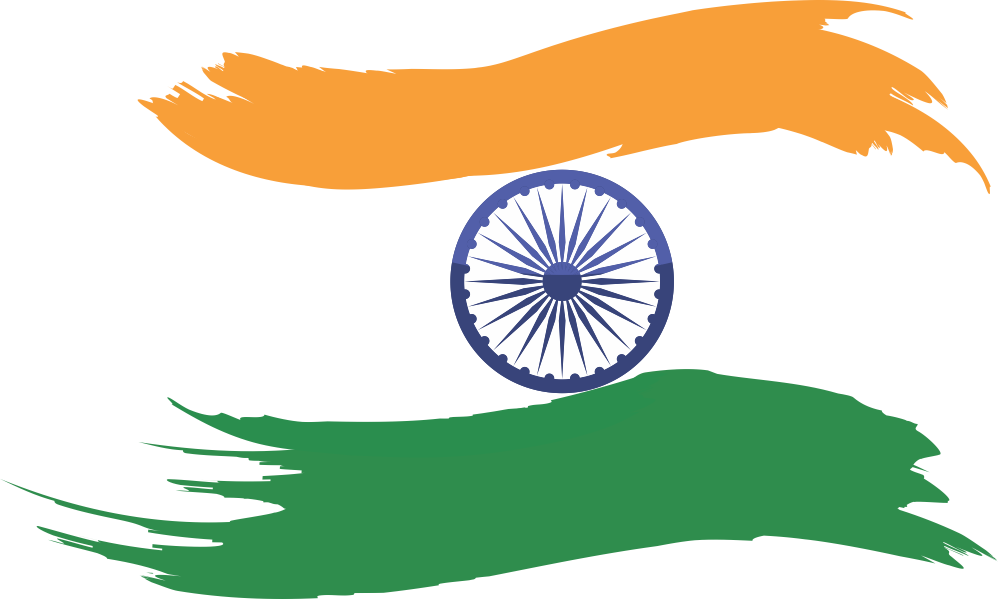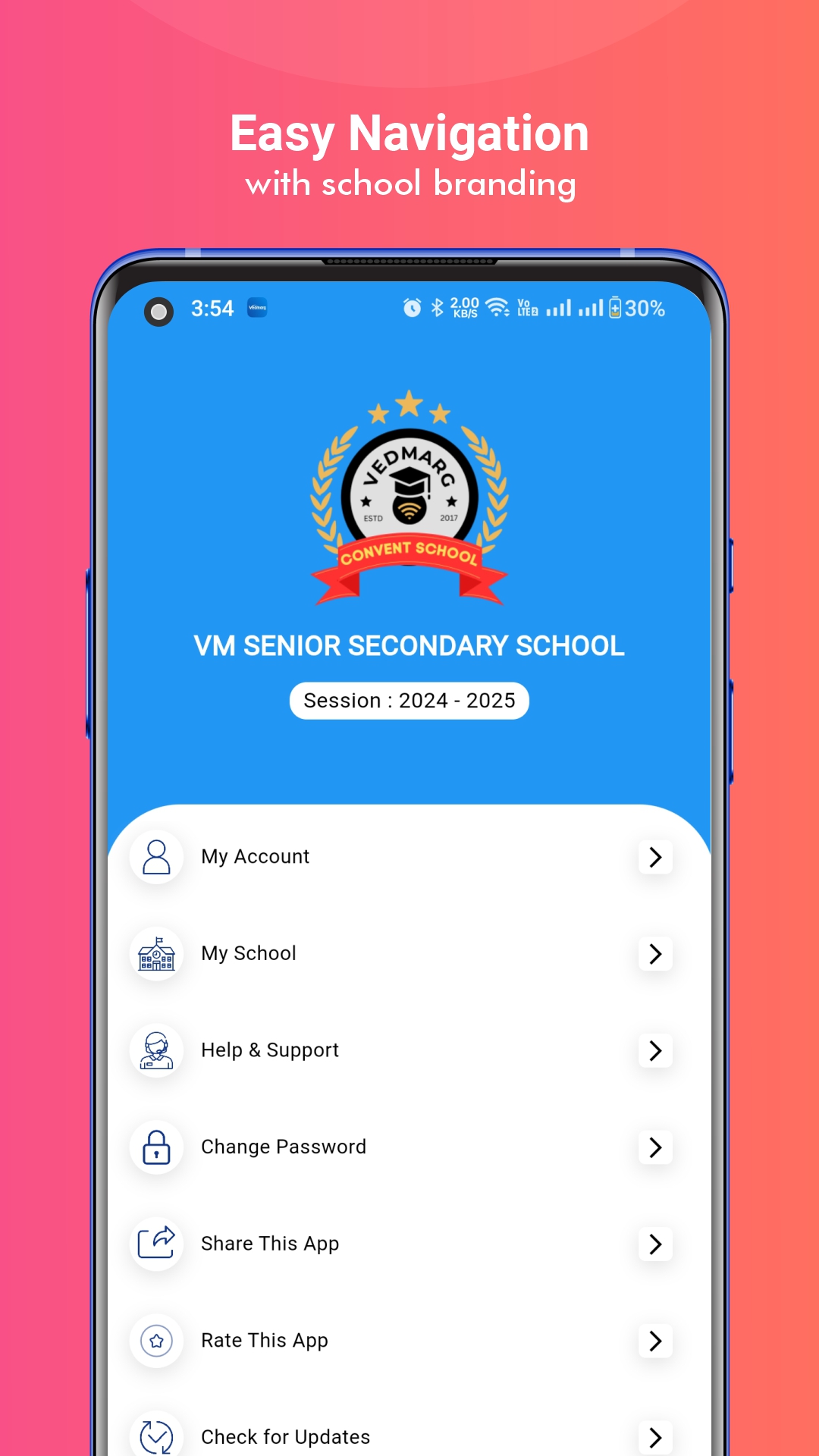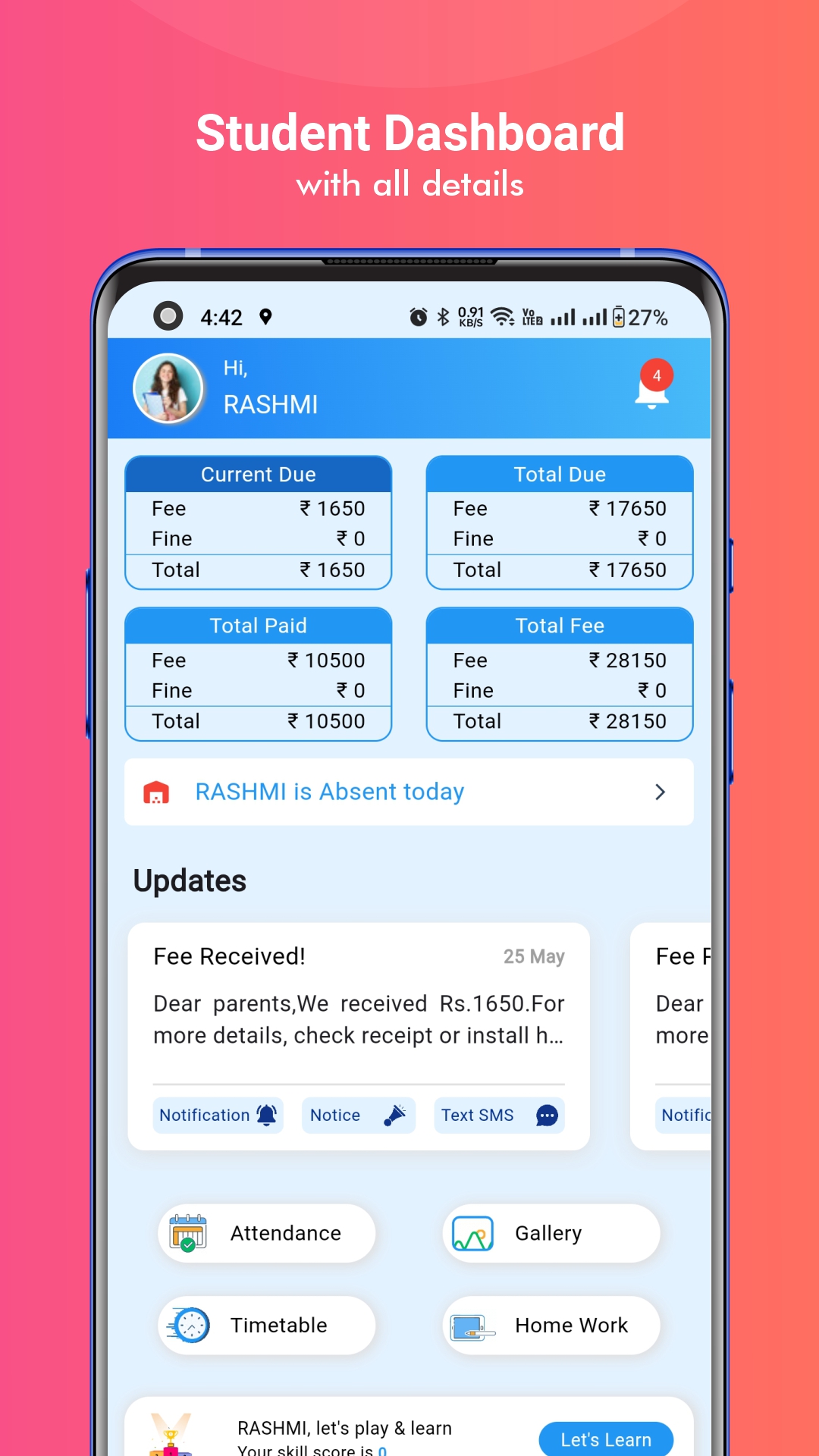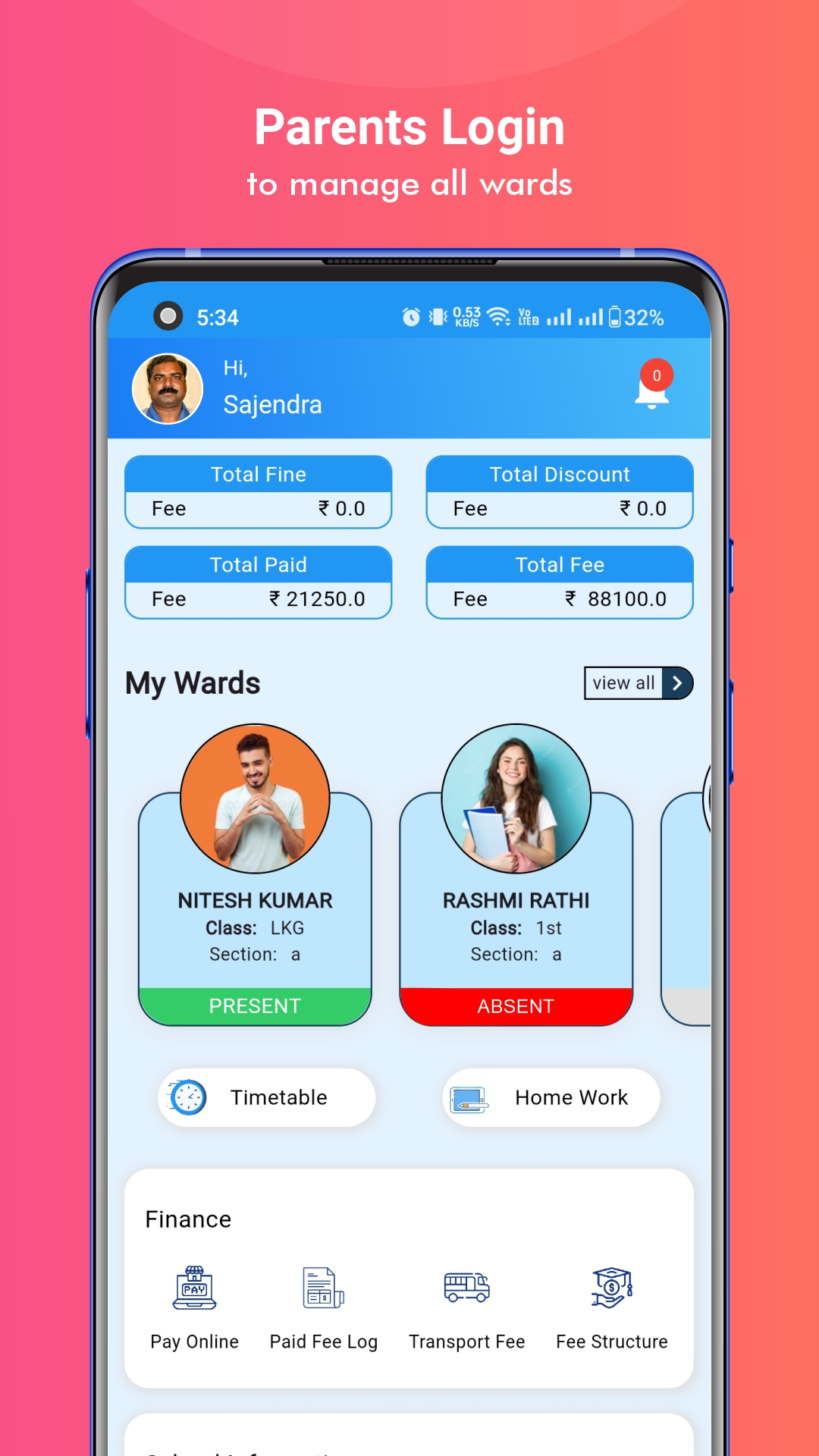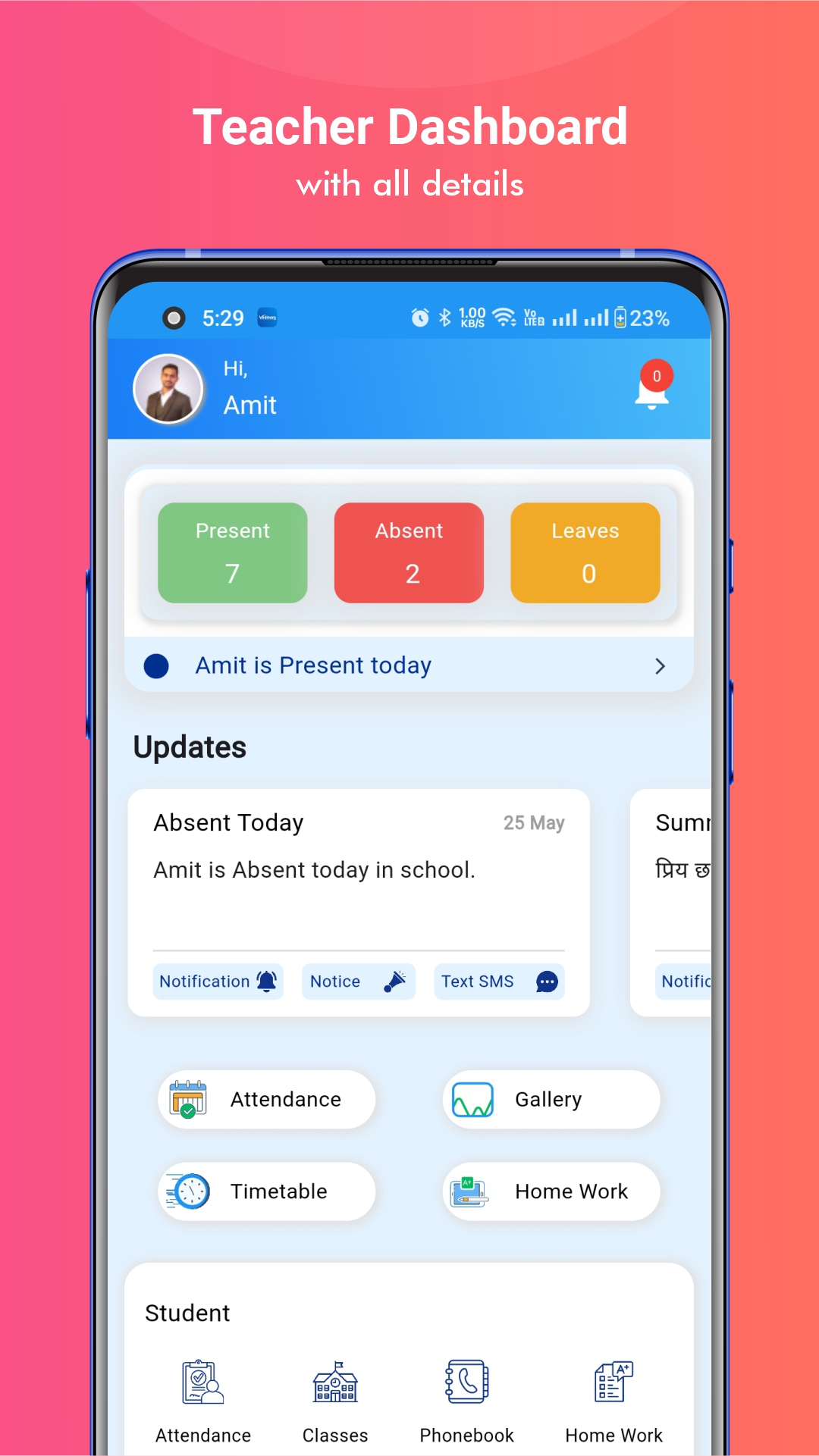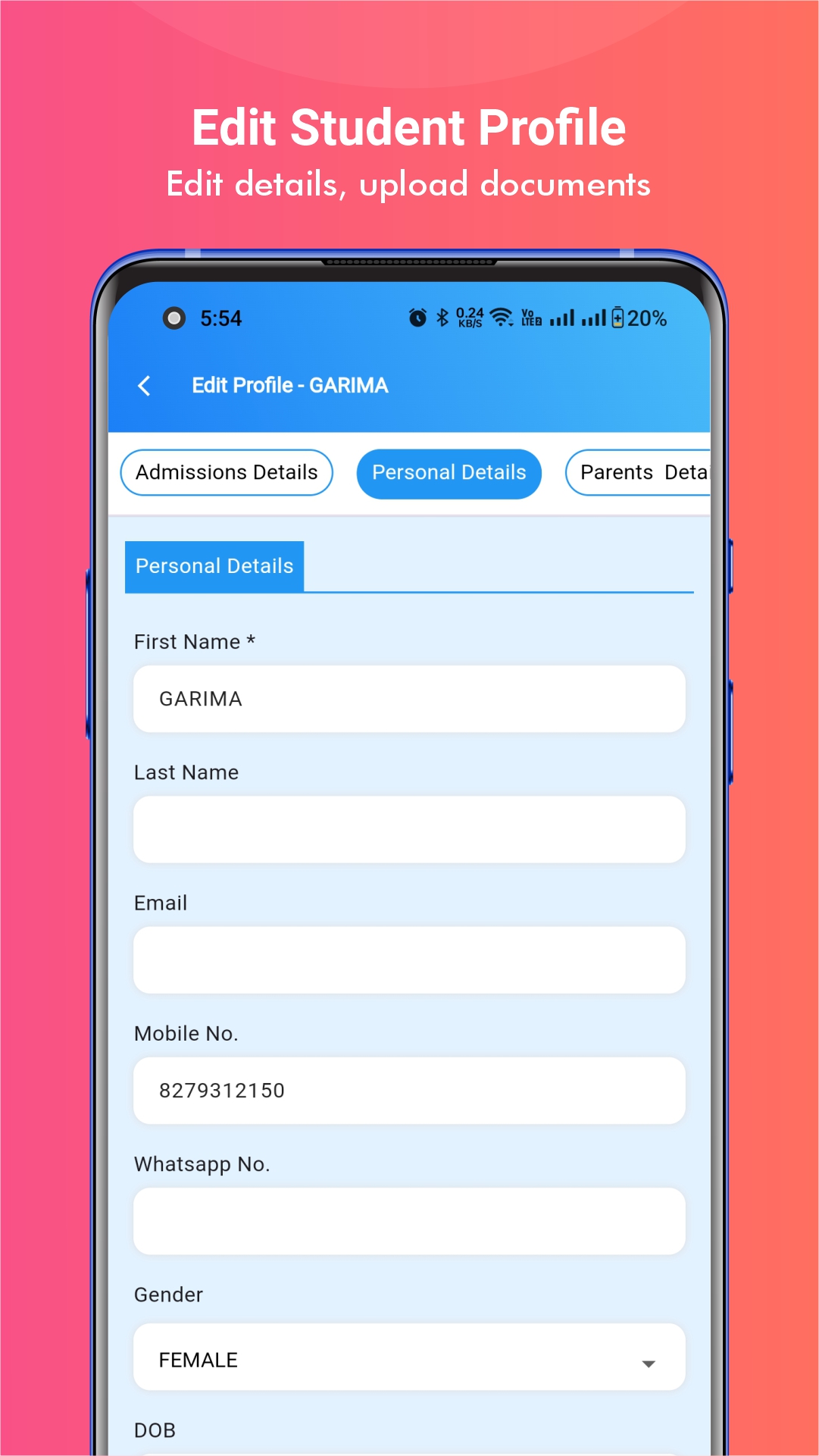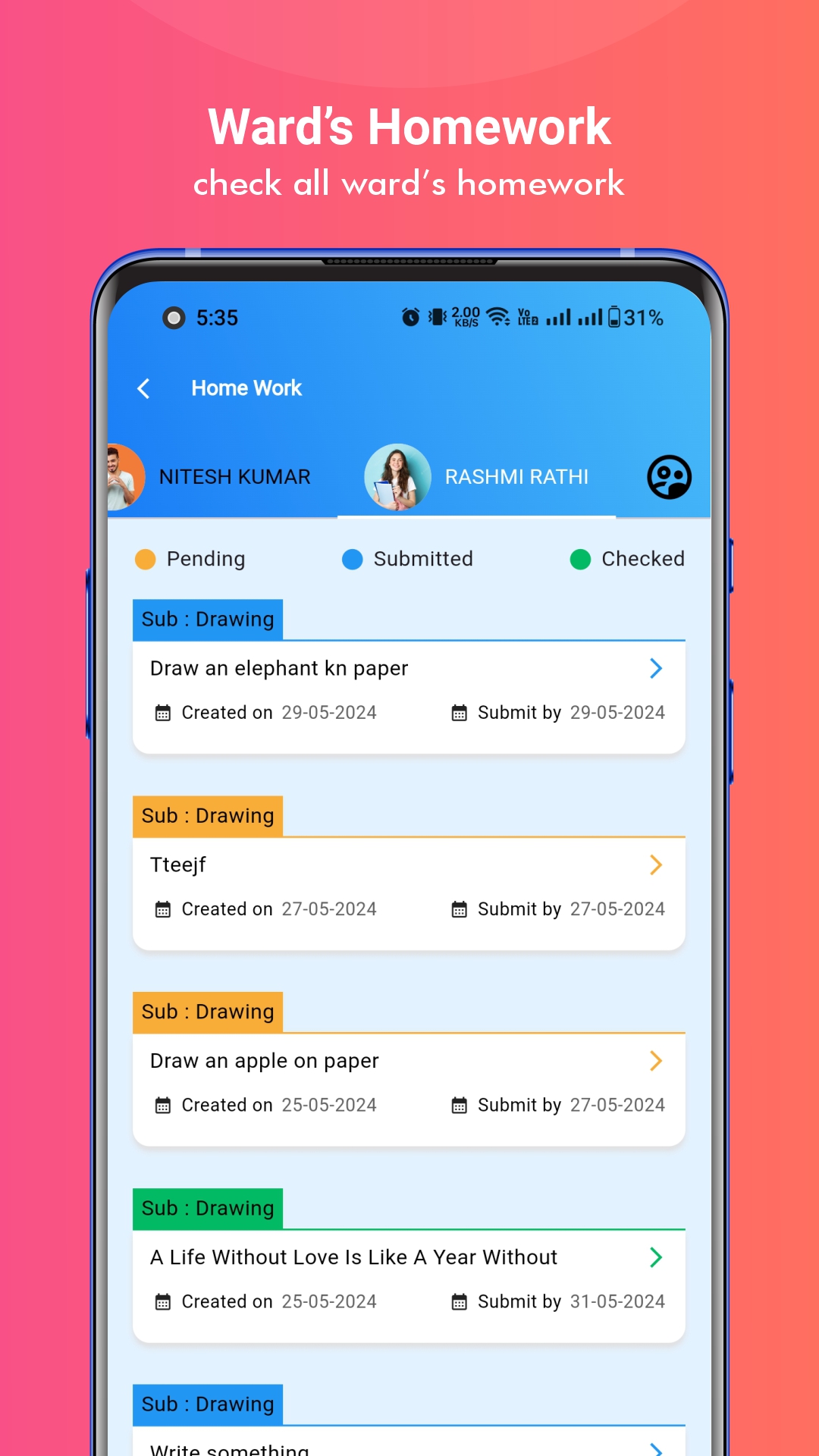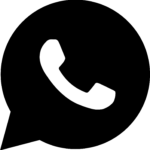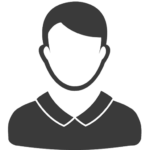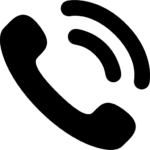The security of confidential information is supreme, especially for schools and colleges as it holds a vast amount of data. Vedmarg ERP is well aware of the importance of powerful security measures to protect the school’s data. This led Vedmarg ERP to provide users with 2-factor Authentication (2FA).
Important Topics
2FA provides an extra layer of security to the login process to secure the user’s accounts. In this article, you will learn how to enable the 2-factor authentication in the Vedmarg ERP.
What is 2FA?
2FA stands for Two-Factor Authentication, a security process in which a user provides two different authentication factors to verify their identity.
The idea behind 2FA is to add an extra layer of security by requiring users to provide two different types of information before they can access an account or system. Even if one factor is compromised (e.g., a password is stolen), the attacker would still need the second factor to gain access.
How 2FA Works?
Common implementations of 2FA include receiving a code on a mobile device via SMS or through a dedicated authentication app (like Google Authenticator or Authy), using a hardware token, or using biometric information in addition to a password.
How To Enable 2FA in Vedmarg School ERP Software
Enabling Two-Factor Authentication (2FA) in Vedmarg School ERP is very easy process for all organizations like schools, colleges, institutes, tutors, and universities. Here, we are sharing a complete guide to enable 2FA feature to add an extra layer of security to your Vedmarg account.
Steps to Enable 2FA in Vedmarg ERP
Step 1: Visit your dashboard directly or click this link: https://account.vedmarg.com
Step 2:It will take you to the login page. You need to enter the username & password. (Make sure you enter the right credentials).
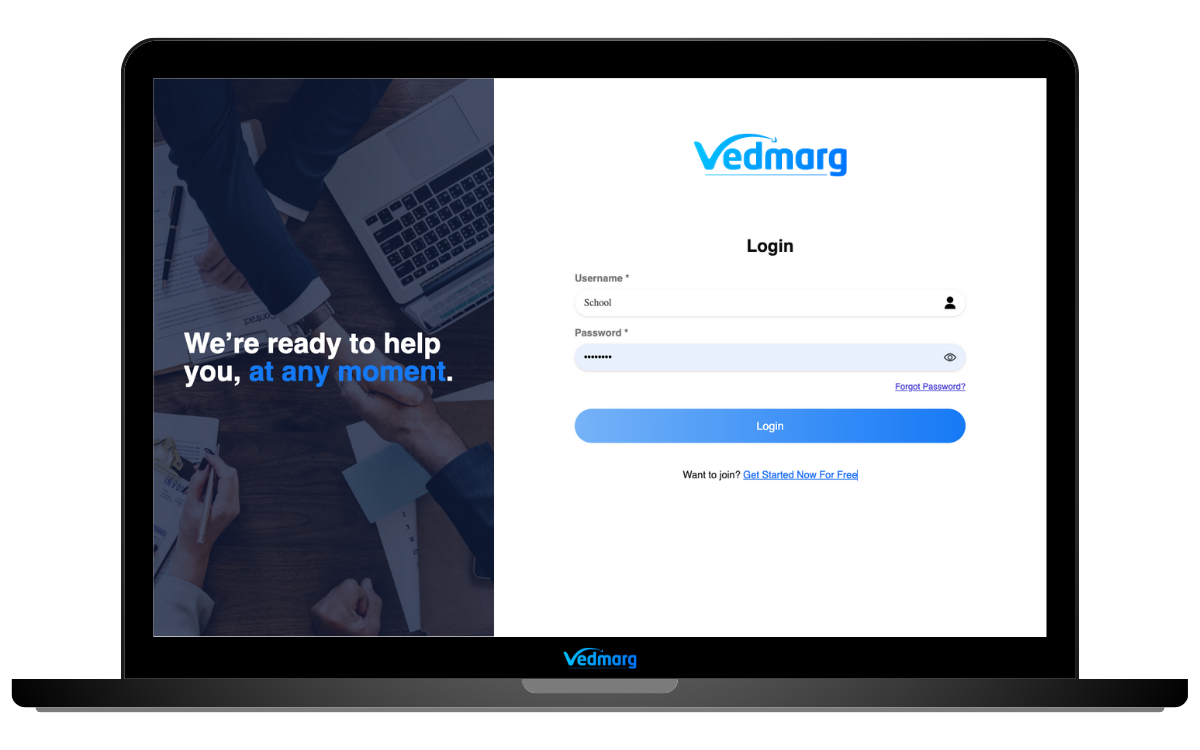
Step 3: After logging into your best school ERP software dashboard, you need to go to the ‘Two-authentication’ located at the bottom in the left sidebar menu.
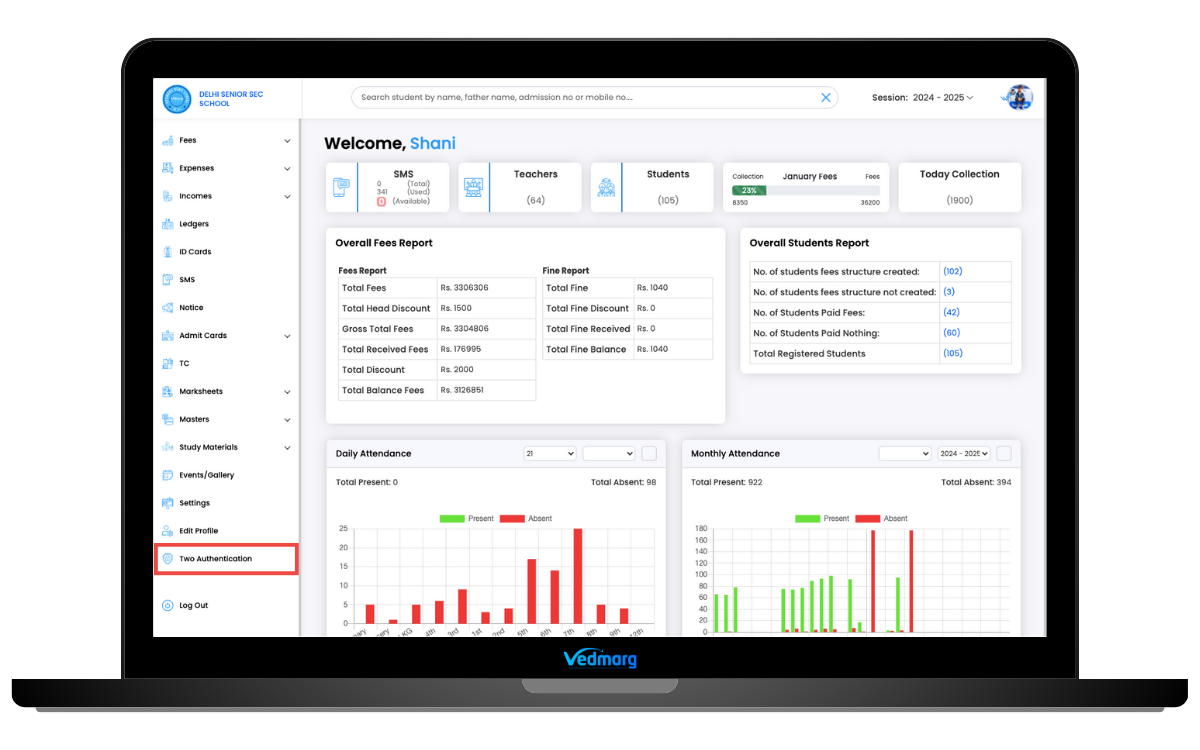
Step 4: It will redirect you to the ‘2FA’ page where you can set up the authentication process. Here, you need to click on ‘Enable’ button to start the process of adding 2FA to your account.
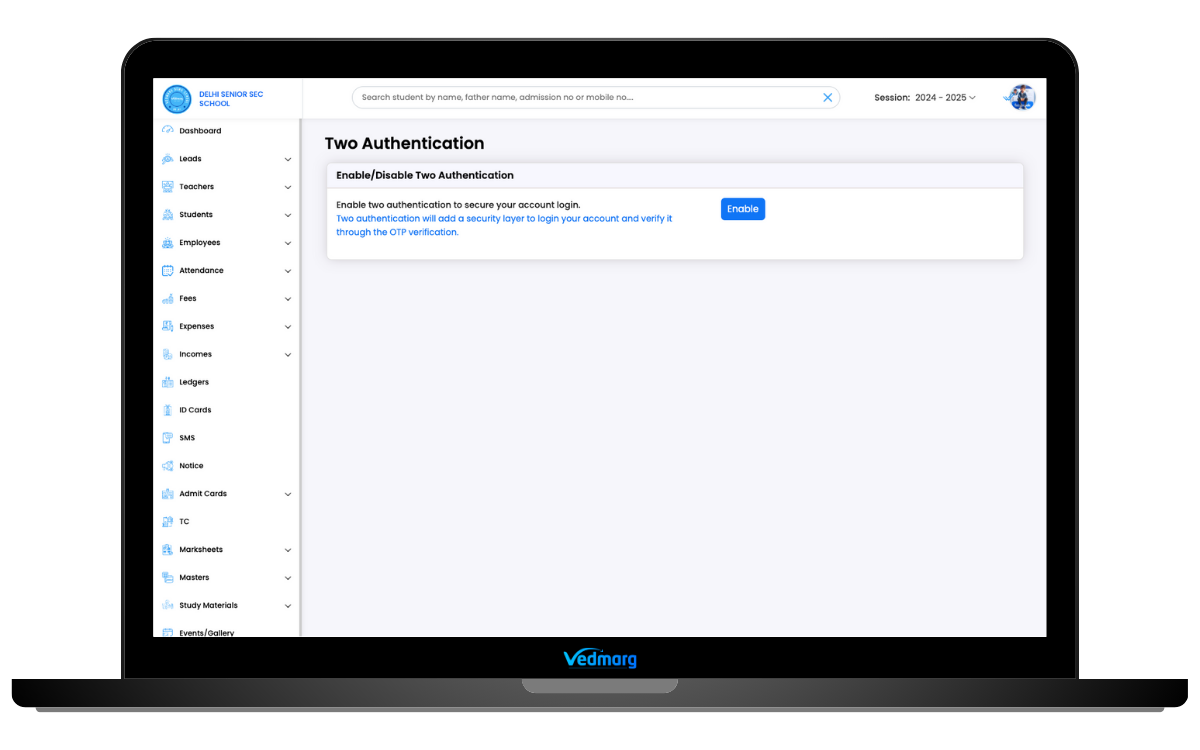
Step 5: Then, you see the registered mobile number (linked to the same account) and an OTP will be sent to the same number to verify the ownership/authenticity of the account. Now, you need to click on the ‘Send’ button. This will send an SMS with the verification code.
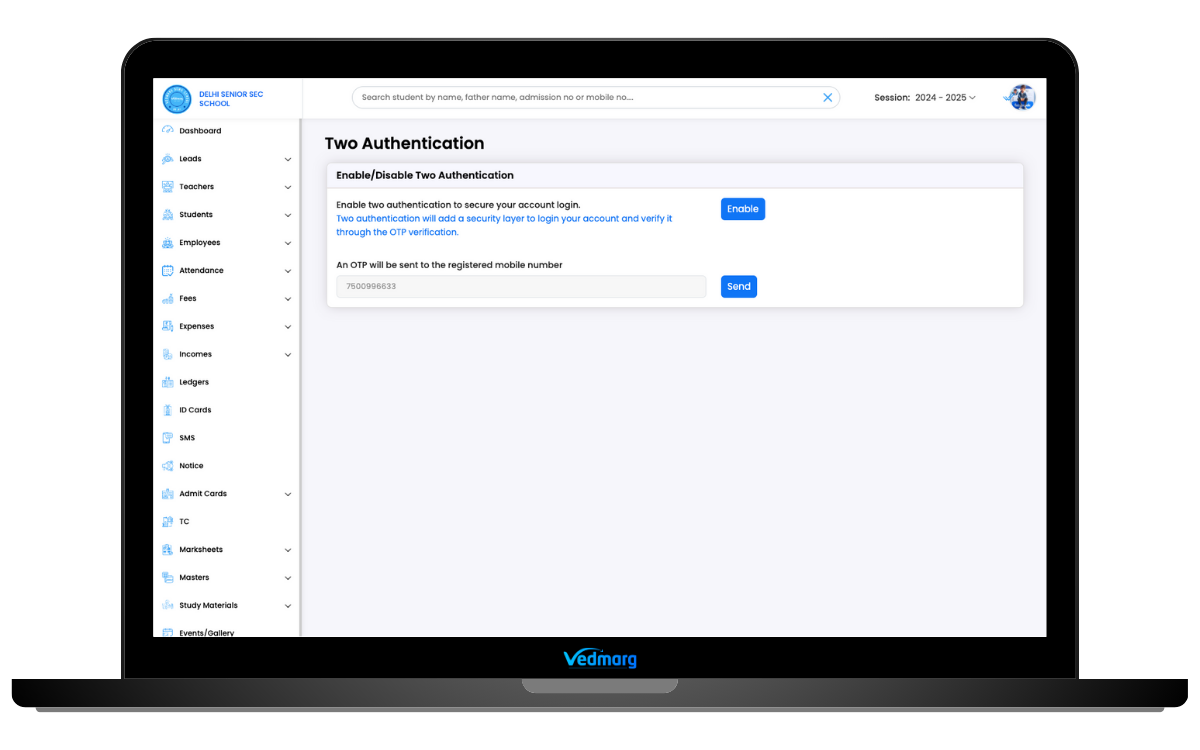
Step 6: You need to enter an OTP received on the number linked with the same account. (You can ask for another OTP after 60 seconds). Enter the OTP and click on ‘verify’ button to confirm the authentication process.
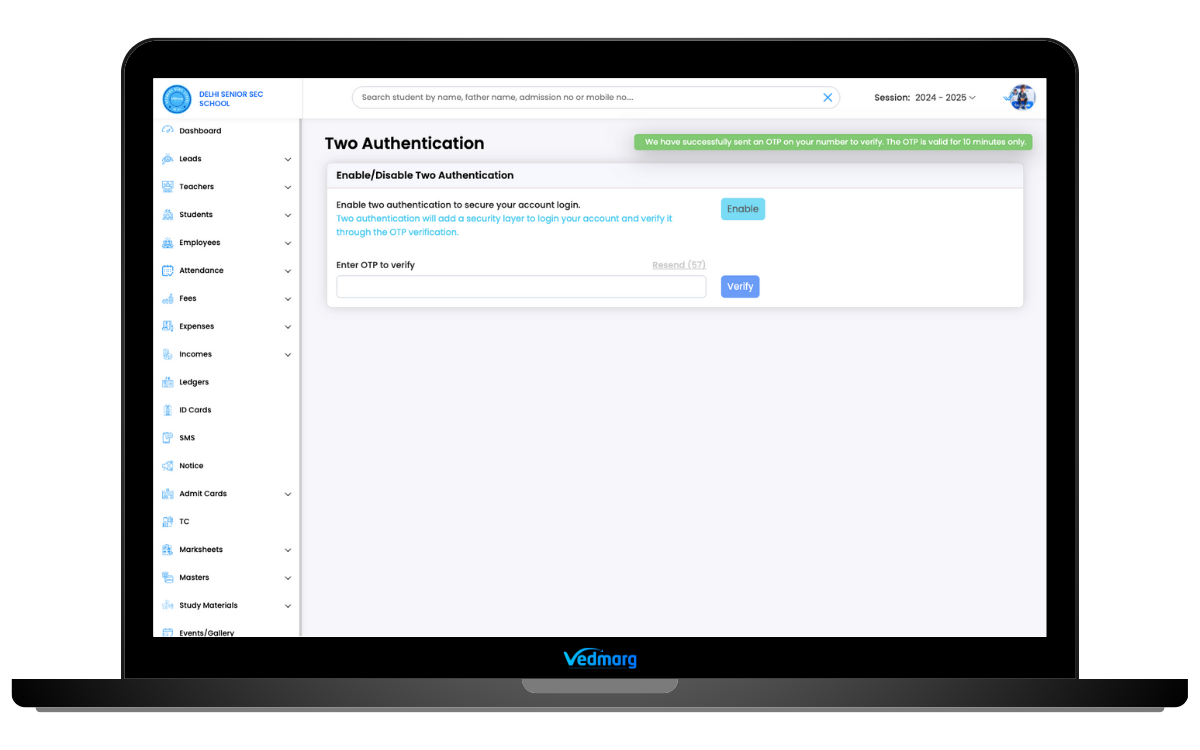
Step 7: After entering the OTP, you have turned on the 2FA process.
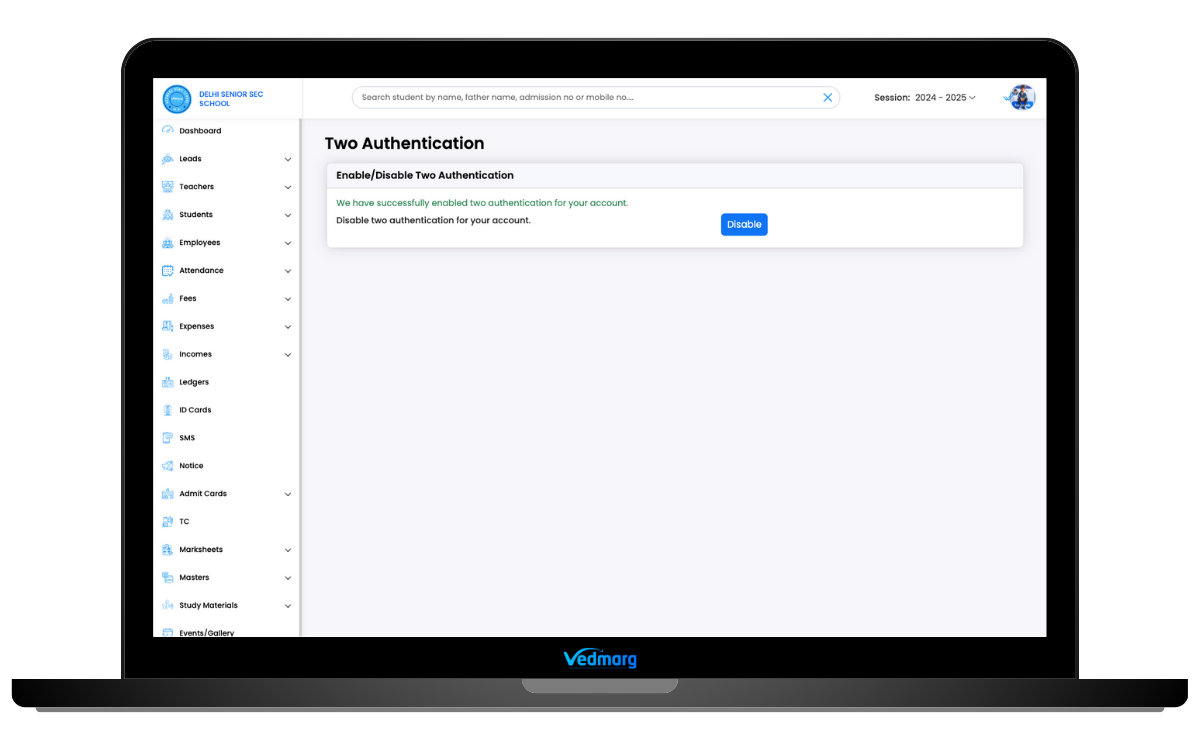
How To Login on Vedmarg with 2FA
Step 1: Do login with your credentials (username and password) as you do normally.
Step 2: Now, if you have enabled 2FA for your account, you will get an extra screen to verify your account/ownership of the account with the mobile verification. You will get an OTP on your mobile number linked with the same account.
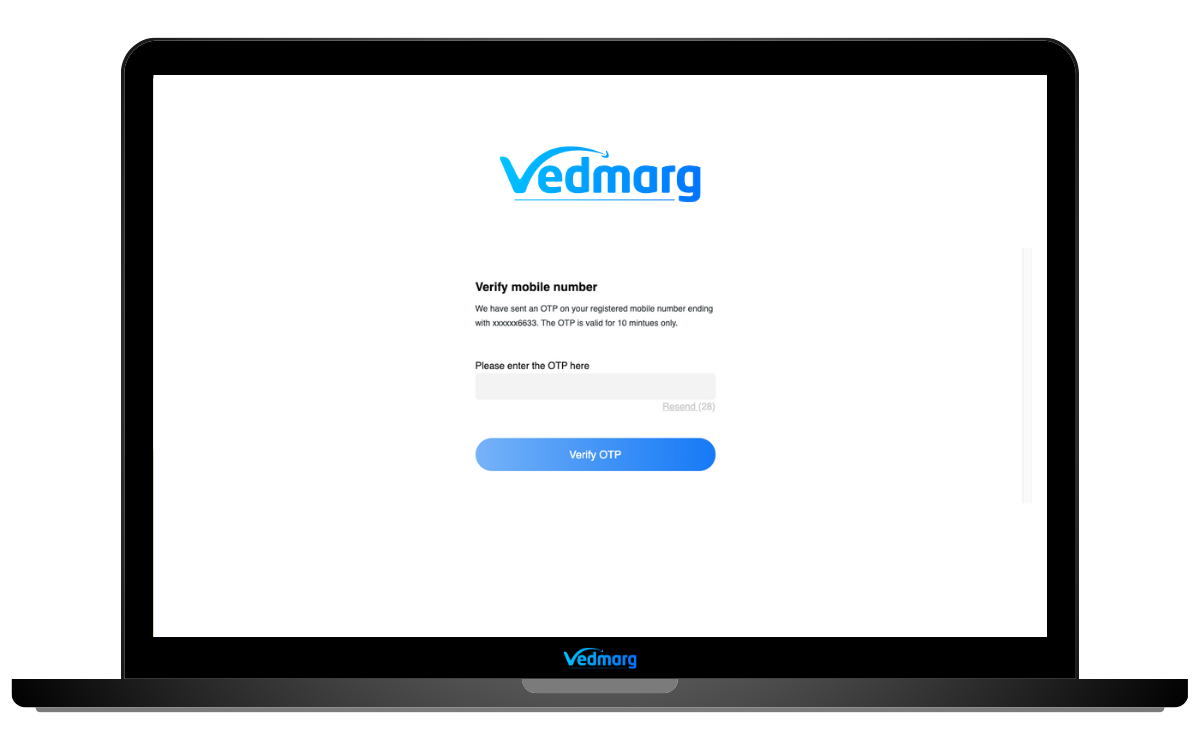
Step 3: Enter the sent OTP here and access your Vedmarg dashboard and other features as always.
How To Disable 2FA in Vedmarg School ERP Software
Disabling Two-Factor Authentication (2FA) in Vedmarg School ERP is also an easy process for all account holders. Here, we are sharing a complete guide to disable 2FA feature from your Vedmarg account.
Steps to Disable 2FA in Vedmarg ERP
Step 1: Login to your account on Vedmarg school erp software and go to two-factor authentication page: https://account.vedmarg.com/user/enable-two-authentication
Step 2: Now, you see that you have enable 2FA in your account. To disable this feature, click on ‘Disable’ button.
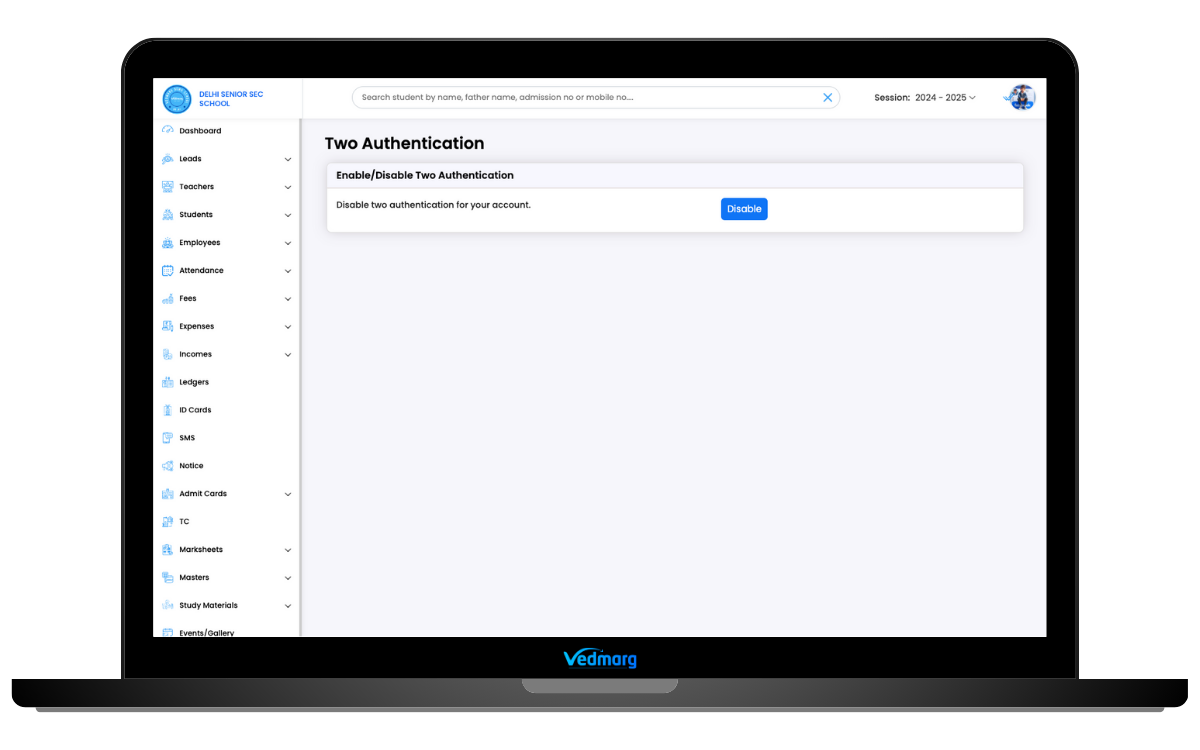 Step 3: Enter the full mobile number to get an OTP on your mobile number and click on ‘Send’ button.
Step 3: Enter the full mobile number to get an OTP on your mobile number and click on ‘Send’ button.
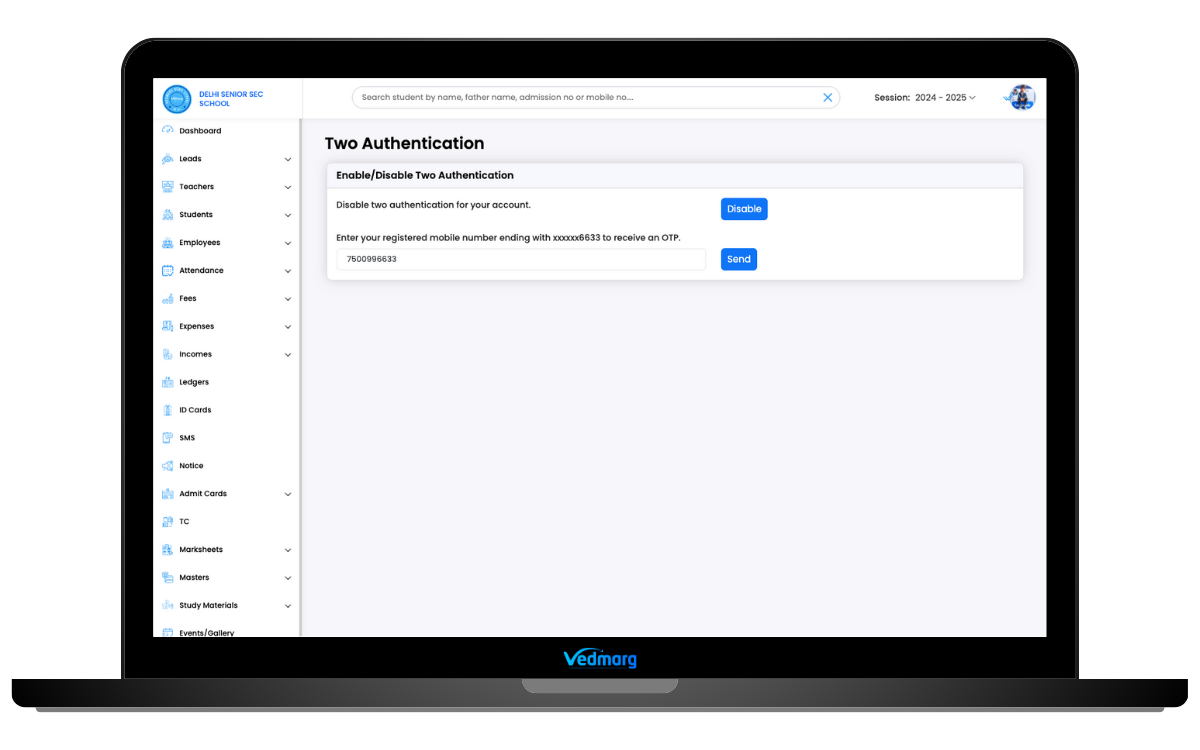
Step 4: Here, enter the received OTP and click on ‘verify’ button to verify your ownership/mobile number.
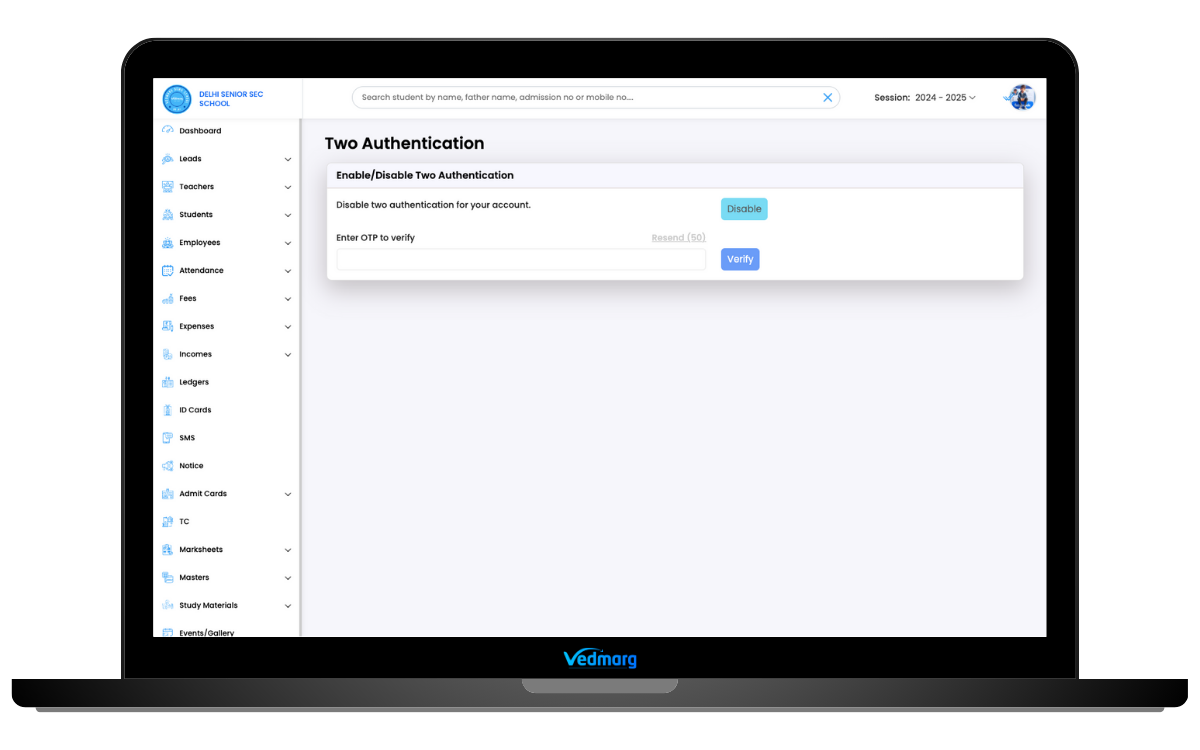
Step 5: Now, you see that the Two-Factor Authentication process has been disabled for your account.
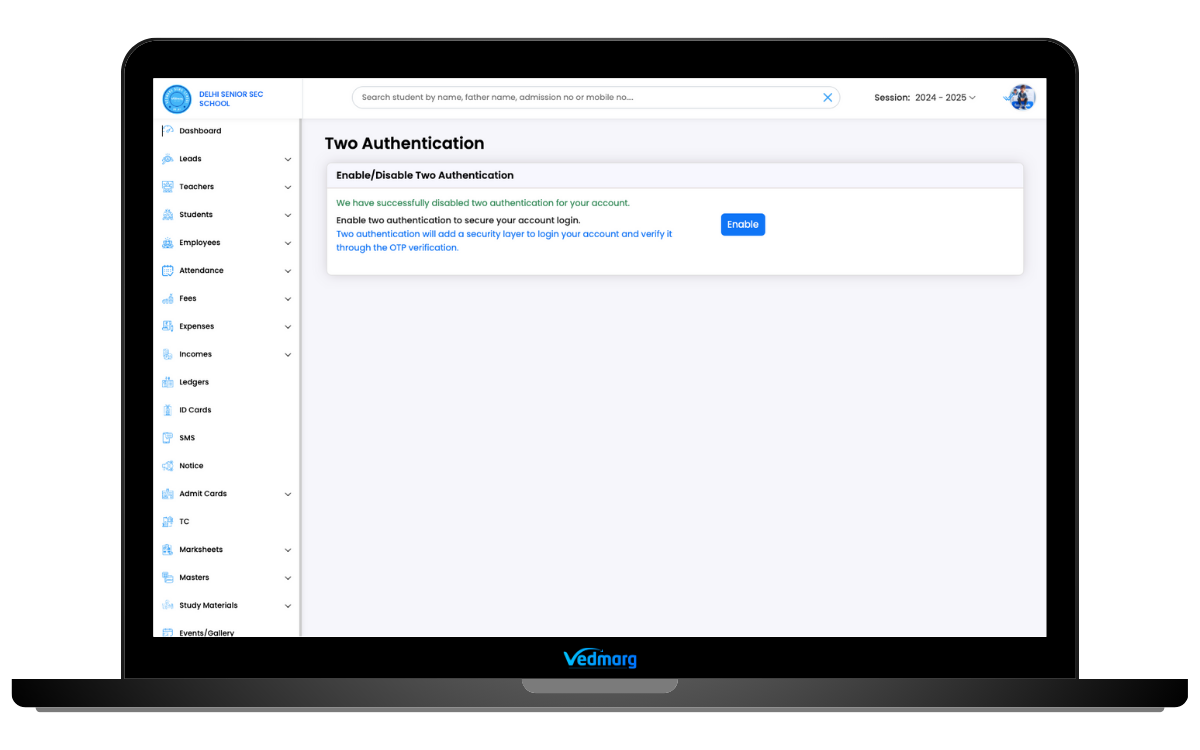
Pro Tips For 2FA
- You can enable/disable 2FA anytime.Two-
- OTP will be sent to the registered mobile number only.
- Always enable 2FA for higher security.
How to Create a CBSE Marksheet on Vedmarg School ERP Software?
Conclusion: Setting up the 2-factor authentication certainly increases the security and safety of the software system to a great extent. You need to follow the simple steps mentioned above to eliminate unauthorized access and protect the sensitive information of your institution.